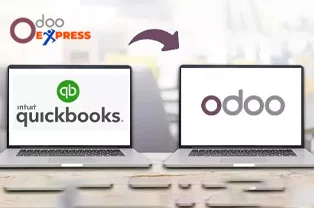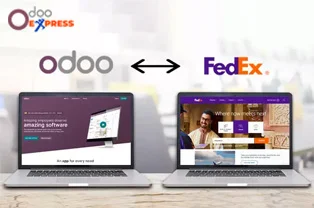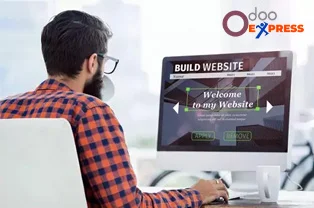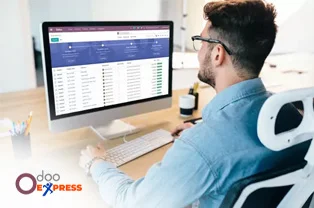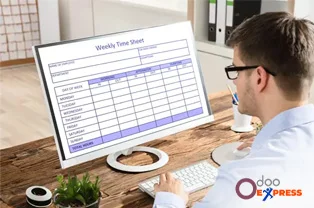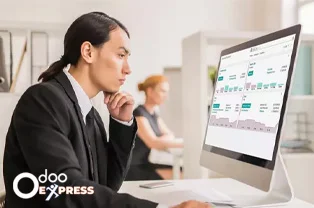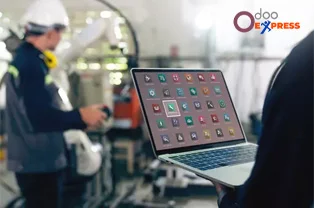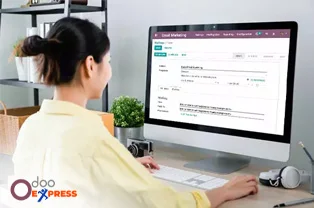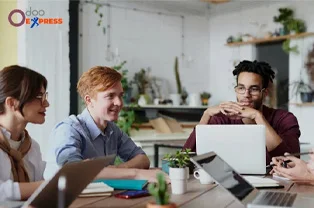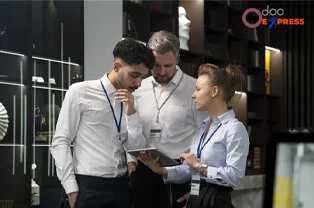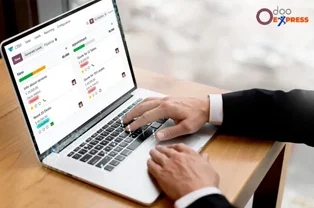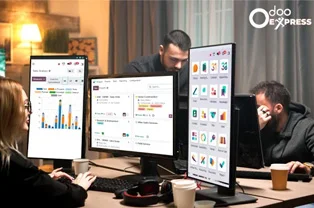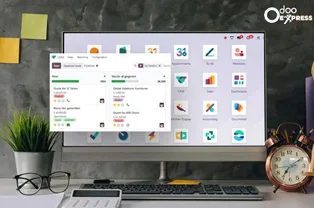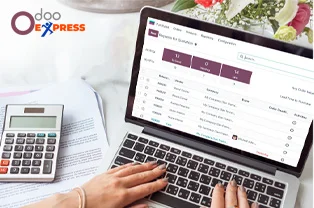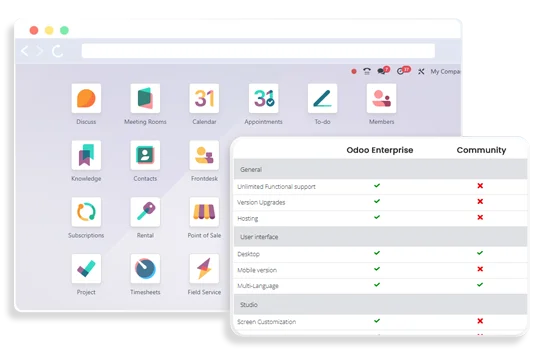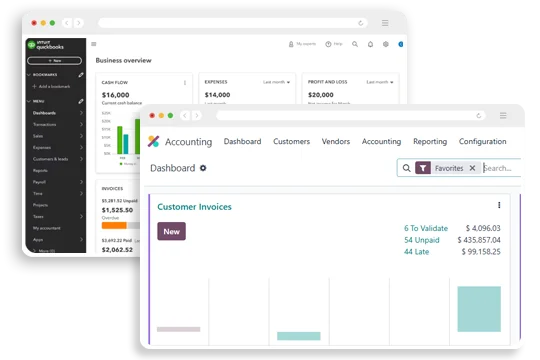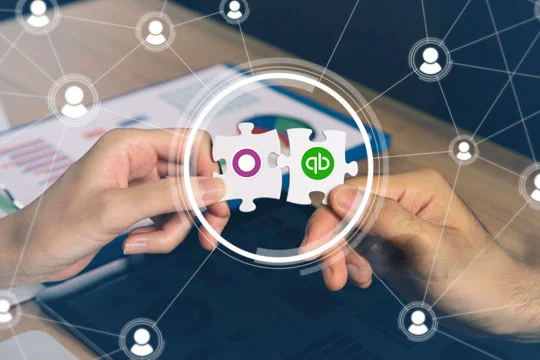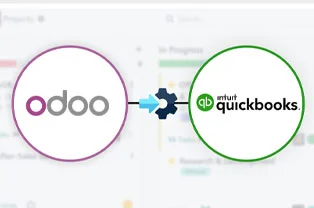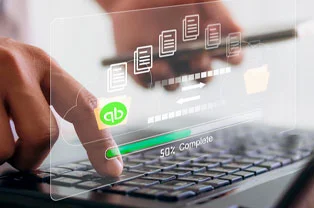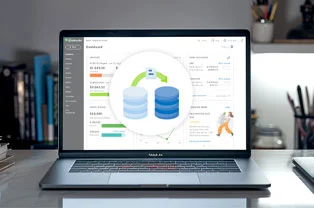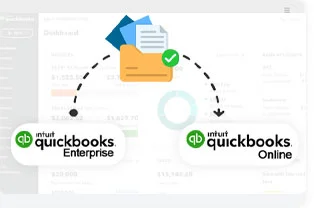Odoo Budget Management
Easily manage track, and keep control of your budgets. Odoo helps you keep track of all your budgets and expenses, it will give you a complete insight into your planned budget and actual spending. For all the business is it a critical issue to cut down costs to improve the return on investments. Implementation of Odoo ERP can help enterprises achieve their financial objectives by saving costs. To achieve the financial goals, businesses should be more focused on their budget planning, management, and tracking.
This open-source software helps companies cut costs, plan budgets, manage multiple budgets, and track them effectively. Moreover, the companies can easily do budget planning and analysis which will further help them keep their expenses low and revenue high. By using the Odoo accounting module and its budget management feature, you can measure the actual performance against the planned budget. This will surely allow you to assess the expenses and see what expenses can be dodged. Get desired financial outcomes with the robust Odoo accounting solution.
In this blog, we will be seeing how to enable the budget management feature in Odoo accounting.
A Guide to Enabling the Budget Management Feature
Activate the Budget Management Feature:
First, you need to go to Accounting modules >> Configuration >> Settings >> Analytics
Here, you need to tick a mark on the Budget Management and Analytic Accounting box, it will activate the feature.

Create Budgetary Positions
The reason we create a budgetary position in Odoo is that it will help you get better budget information. Budgetary positions are the list of accounts where companies need to keep budgets (accounts are usually, expense or income accounts).
To create budgetary positions go to Configuration >> Management >> Budgetary Positions.

In the budgetary position record, you need to add details like name, company name (if you have activated multi-company), and account name.

Further, you will see the Accounts tab and add a line option. when you click here, you will see the list of accounts.

Here, you can choose as many as you require, and ensure that those accounts come under the cost or expense.

Create An Analytical Account
Analytical accounts need to be created for tracking purposes. You must link your invoices or expense records with an analytical account so that you will keep a tab on expenses for a specific budget record.
Easily create the analytical account, navigate through Configuration >> Analytic Accounting >> Analytic Accounts.

Simply create analytic accounts by adding the details like the Customer Name ( for whom you need to keep the budget record), Reference, Currency, Company Name, etc.

Set A Budget
For setting a budget, first, you need to go to Accounting Menu >> Management >> Budget

In the budget record, you can easily add the budget name and responsible,Also, you have an option to select the period for which you want your budget to be applicable.
There is a Budget Lines tab, here you need to choose the budgetary position, analytic account, and planned amount.
There is an important thing to notice, you need to make the planned amount negative (because it is a cost)

After filling in all the essential details, go ahead and Save and Confirm the budget

The budget will be moved to the next stage for approval. the authorized manager will approve the budget.

Check Your Budget
To check the budget status, create a bill for goods that you would purchase.
Here, you need to enter the details such as vendor name, bill date, accounting date, due date, etc,
Further, add the products in the invoice lines. Select the right account and analytical account. This will allow you to have the correct information regarding your budget.

Now, you can click on Confirm button and post the entry to see the budget report

After creating and posting the bill, you can go to the Budget record. In the budget, you will see the planned amount (the amount that you planned to spend on that budget record) and practical amount (the amount that you actually spend), and theoretical amount (the amount that you could have spent - it can be more or less than the practical amount).

You can quickly create a budget in Odoo and keep a track of the expenses related to the particular budget. Easily manage multiple budgets and track every budget's status. It will help enterprises save time and enhance their ROI. Odoo budget management feature allows companies to plan their budgets and manage them in an efficient manner. In this way, businesses can achieve the desired financial objectives.
In this way, you can easily create, manage and keep a tab on all your budgets. I hope you find this blog useful for understanding the budget management feature in Odoo accounting.